Buffer Capsule
|
Overview
The Buffer Capsule is much like an inbox for the Secure Vault Area. Transfer files from the Member's Secure Area so that they can then be moved to individual memory capsules. This is where the name 'buffer' capsule originates from - it acts as a buffer between the Member's Secure Area and the Highly Secure Vault Area.

The Buffer Capsule page uses a split column view where the files and folders you've copied to the Buffer Capsule appear on the left hand side of the page, while your memory capsules appear on the right.
Moving Files to Memory Capsules
To copy files from the Buffer Capsule to a memory capsule:
-
First click the "Unlock" link on the desired memory capsule
-
Then select any number of files and folders from the Buffer Capsule on the left hand side of the page by checking the box next to each item
-
Finally, click the "Transfer selected files here" link next to the memory capsule on the right hand side of the page

Note that each memory capsule contains a "Miscellaneous" folder. Any file sent to a memory capsule not already included in a folder will be placed in its Miscellaneous folder.
After confirming the transfer you should see any selected folders appear on the right hand side of the screen, now part of the memory capsule contents. Any selected files will be transferred to the memory capsule's Miscellaneous folder.

Confirm that you would like to move the selected files and folders to the memory capsule indicated.
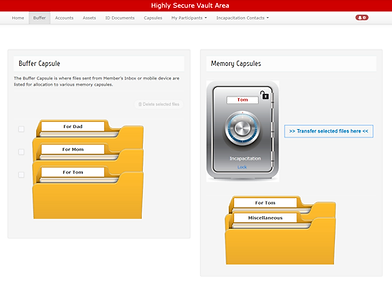
The selected folders appear on the right hand side of the screen as part of the memory capsule's contents.
Deleting Files and Folders from the Buffer Capsule
Select each item you would like to remove by checking the box next to it and then clicking the 'Delete selected files' button.

Select the files and folders to be deleted.

A message appears indicating the selected files and folders have been removed.


