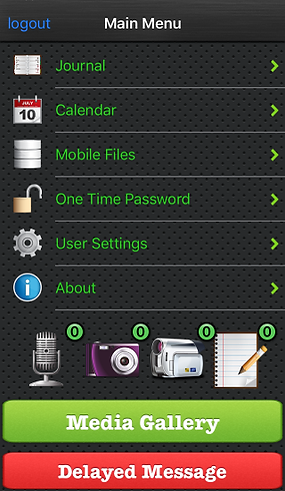The main menu allows you to quickly access all of the app's main features.
iOS Mobile App Main Menu
|
Here's a quick summary of your menu options:
Journal
Create a new entry in your iMemorized Daily Journal. After you're done typing, click the Send button in the top menu bar. Your message is sent to the iMemorized server so that you can access it in Daily Journal area of the web portal.
Calendar
Keep track of important appointments and reminders using the secure iMemorized calendar feature.
Mobile Files
Lookup accounts, assets or identity documents you've set as 'Mobile' in the Members Secure Area of the iMemorized web portal. Take this important information with you wherever you go!
One Time Password
Lookup the one-time password needed to access the Secure Vault Area of the iMemorized web portal. This feature adds an extra layer of security to your iMemorized vault.
User Settings
Change which username appears on your login screen by default, add a password so you can use the app offline, change your preferences for location and timestamping the memories you create, and more.
Create New Memory
Click on the icon which represents the type of memory you would like to create: audio recording, photo, video or text note. The number which appears on the icon indicates how many memories you've created of that type. You can find these memories in the Media Gallery area.
Media Gallery
Visit the Media Gallery to view memories you've recorded and send them to your iMemorized Inbox on the web portal
Delayed Message
Visit the Delayed Message area to create a new delayed message or active an existing one
Logout
To log out of the app, click the Logout link in the top banner bar on the left-hand side. You'll be asked if you want to upload any memories you haven't yet saved to the iMemorized server. For more information on uploading your memories see help for 'Uploading All Memories to the iMemorized Server'.